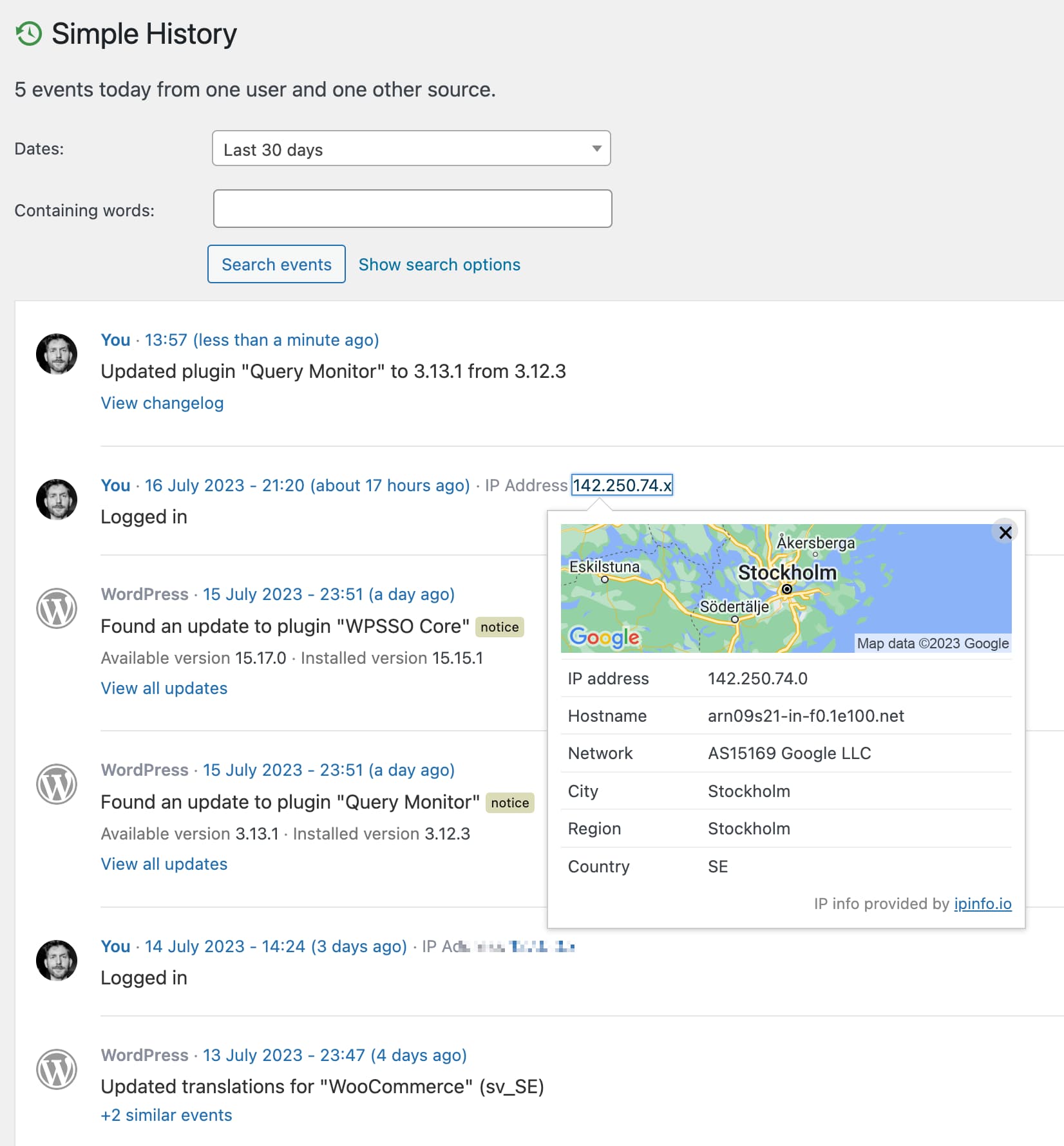Blog with latest news and updates
-
Simple History 4.2.0 has been released with mainly bug fixes and some additions. Most notable is the addition of a filter to enable the use of Google Maps again. Support for showing user origin on Google Maps is back In previous versions of Simple History it was possible to the location of a user on…
-
Version 4.1.0 of Simple History is now available. This release contains smaller additions, fixes, and changes. 👨💻 As am working full time on this plugin at the moment I’m finally having time to go through the GitHub issues. If you have found a bug or have a feature request, now is the time to report…
-
The developer behind Simple History released a new WordPress plugin last week: Recents. While Simple History gives you a feed of many things that happen on your WordPress site, the Recents plugin focuses on only bringing you quick access to pages and posts that your recently has been working. You can read more about this…
-
This update of Simple History contains some big changes – that you hopefully won’t even notice! Simple History is more than 13 years old now (🥳) and even if it’s a fully functional plugin with few bugs, much of the code base is showing age. In 10 years many new PHP versions and WordPress versions…
-
Simple History has an API that makes it possible for plugin developers to add support to their plugins to log to Simple History. Here are 10 plugins 11 plugins (!) that in different ways have support for Simple History. Update 15 June 2023: We found another one! If you are a plugin developer and want…
-
Starting today and for the next three months, I will be working on Simple History almost full time! I hope to be able to close some issues during this time, and also to implement some new nice features. Many parts of the code would benefit from refactoring and this is something I’m planning the do…
-
User @modelaid has finished translating Simple History to Korean.
-
A small update was released today with one change:
-
Sucuri, a leading website security company that specializes in malware removal, website monitoring, and firewall protection to safeguard websites against online threats, posted a new blog post “The Importance of Website & Server Logs“. In the blog post they discuss the importance of website logs for security. Simple History is highlighted as a recommended plugin…
-
Simple History 2.40 adds some nice things related to IP addresses: When a user successfully logs in the IP address is now also shown for that user. Previously the IP address was only shown for failed login attempts. If multiple IP addresses are detected, for example when a website is running behind a proxy or…