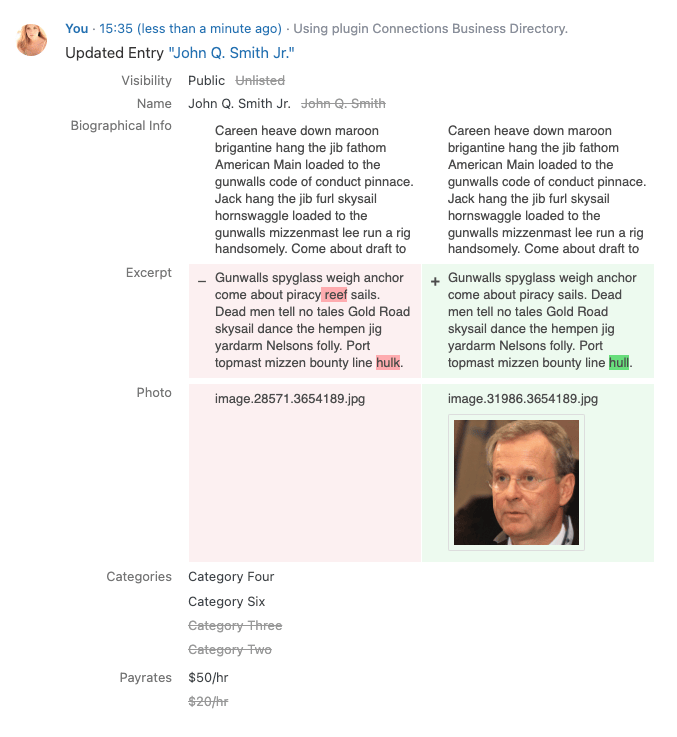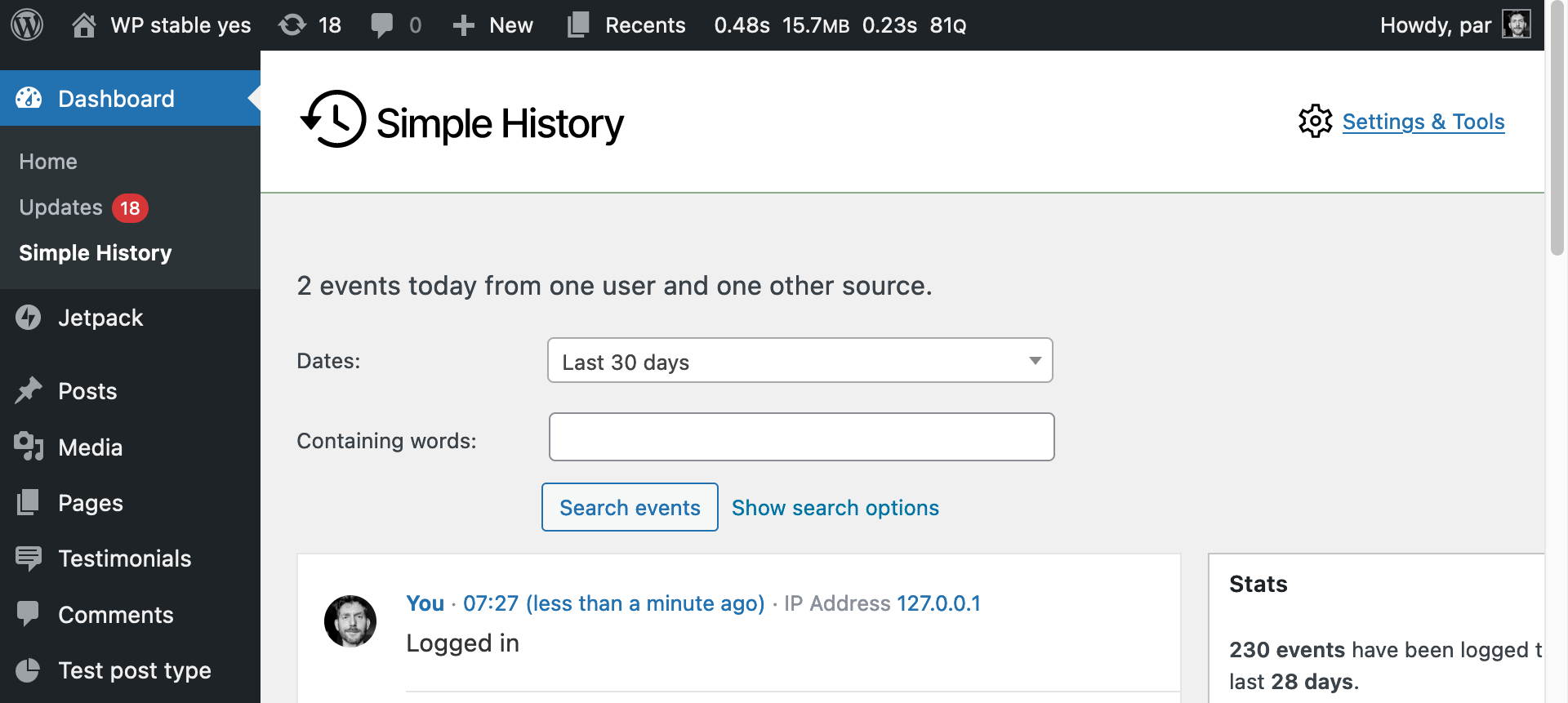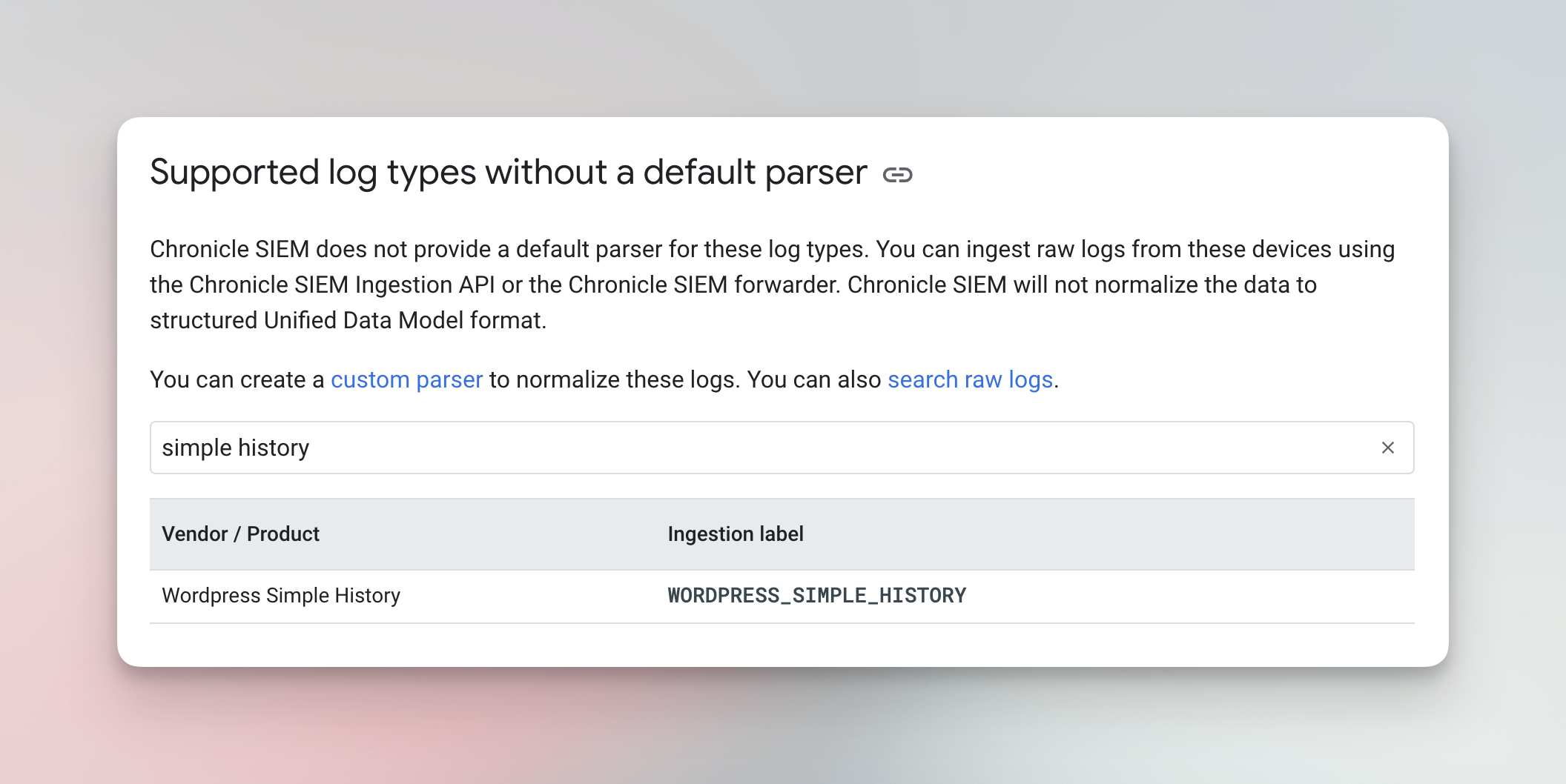Blog with latest news and updates
-
WordPress 6.4 has just been released and this very site was successfully updated moments ago: I’m happy to report that Simple History is compatible with this new version. Read more about what’s new in version 6.4 in the release post:
-
This release contains some small changes: This is the new icon logo that will be used as favicon on this site, and it will be used on the plugin listing page.
-
Connections is a WordPress plugin that is be used to create simple address books, maintain staff or member directories, and run a business directory or link directory. In the latest version, the plugin now includes support for Simple History. The announcement post explains: New in Connections version 10.4.53: seamless integration with the Simple History plugin, which…
-
Today I’m happy to announce the release of Simple History 4.7.0. 🆕 The most notable changes in this version is a new logotype for Simple History. You can see it on the dashboard widget and on the history page. The logo is made by Swedish art director Anna Ågren. The logo is simple and clear,…
-
“Chronicle Security Operations” apparently has support for parsing Simple History logs. While I don’t use or know anything about that service myself it may be interested for other users. Here is a brief description of the service: Chronicle is a cloud service, built as a specialized layer on top of core Google infrastructure, designed for…
-
Version 4.6.0 contains some new useful filters and some other fixes and additions. Changelog for this version: Added Changed:
-
Simple History 4.5.0 is now available for download. This version adds some smaller new features and improvements. Most noteworthy is that the Debug tab now detects if the Simple History database tables are missing. Some users had issues with the plugin after moving their website using tools that did not include the tables used by…
-
Today WordPress 6.3 was released and Simple History has been tested with that version and all seems to be working fine. Highlights of this release Simple History settings logged: Changes made on the settings page of Simple History is now logged! 🙈 It was quite embarrassing that the plugin itself did not log its activities.…
-
As our developer Pär just said: I now it’s just a number. But hey what a big number – over 4 000 000 downloads of Simple History!
-
🚀 Simple History 4.3.0 is now available. It’s a minor release fix a mostly a few bug fixes. Changelog Added Fixed